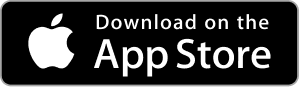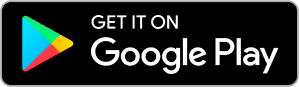This story is free to read because readers choose to support LAist. If you find value in independent local reporting, make a donation to power our newsroom today.
This is an archival story that predates current editorial management.
This archival content was written, edited, and published prior to LAist's acquisition by its current owner, Southern California Public Radio ("SCPR"). Content, such as language choice and subject matter, in archival articles therefore may not align with SCPR's current editorial standards. To learn more about those standards and why we make this distinction, please click here.
Ask the MACist -- Combine PDF Files

Welcome to the latest edition of 'Ask the MACist', the column where I answer your Macintosh and other technology questions. Our question this week comes from Jim in Santa Monica. He asks: I have a bunch of PDF files that I need to combine into one document. How do I do that?
That's a good question that I get asked frequently. In fact, I had to do this just the other day with several different PDF files that needed to be sent as just one file. Prior to OSX 10.4 Tiger there were several third party tools to do this, such as Combine PDFs.
Now, in Tiger we can also use OSX's built in program Automator to do the job. So, let's create and Automator Action to combine our PDF files. First, Open Automator and you should see a three pane window. The first pane contains the library of applications currently installed on your Mac that have Automator actions available to them.
The middle pane shows the actual actions available for the selected application. Double click on an action to add it to your workflow and create your action in the right pane.

To make our 'Combine PDF' action we need to select:
From the 'Finder Library' select:
• Get Specified Finder Items
• Sort Finder Items (and from the pulldown menus select "name" and "ascending")
From the 'PDF library' select:
• Combine PDF Pages (and from the pulldown menu select "appending")
Then finally from the 'Preview Library' select:
• Open Images in Preview
Now, save your new workflow as 'Combine PDF' by selecting 'Save As Plug In' from the 'File' menu. When asked, select 'Finder' as the place to put the new workflow. Now when you select several pdf files in the Finder, control-click (or right click) will bring up a menu that includes Automator actions.
To combine your pdf files, select the files you want to combine in the finder window, control-click (or right click), choose 'Combine PDF' and Preview will open showing a single document containing all of the PDF files combined into a single PDF file.
To make sure the files are combined in the order you want them to be, name them alphabetically in the order you want and they will be combined in the order by this action.
Ok, that's it for this week's 'Ask the MACist.' But remember, if you have a question about anything Mac, Mac-related, or even something about other tech like TiVo, Blackberry or even Windows, send it to me, The MACist, at: themacist at gmail dot com.
About Chris Ullrich: Chris is the technology editor at LAist as well as a frequent contributor to other sites like Cinematical and Comic Book Resources. He also consults with clients in entertainment and related industries about how technology can best help them exceed their goals.
All logos, product names, etc. are copyright or trademark of their respective owners.