Congress has cut federal funding for public media — a $3.4 million loss for LAist. We count on readers like you to protect our nonprofit newsroom. Become a monthly member and sustain local journalism.
This archival content was written, edited, and published prior to LAist's acquisition by its current owner, Southern California Public Radio ("SCPR"). Content, such as language choice and subject matter, in archival articles therefore may not align with SCPR's current editorial standards. To learn more about those standards and why we make this distinction, please click here.
Ask the MACist

Welcome to the latest edition of Ask the MACist, the column where I answer your Mac and Mac-related questions with hopefully more clarity and insight than you could ever need. As always, I want to thank those of you who sent in questions this week. They are much appreciated. Please, keep it up!
And remember, if you have a question about anything Mac, Mac-related, or even something about other technology like TiVo, cell phones, Blackberry or even Windows, send it to me, The MACist, at: themacist at gmail dot com. Ok, let's get to it.
Today we are going to mix things up a bit here and answer a non-Mac question. I know, hold onto your hats (if you have hats) and prepare for something for our Windows-loving friends out there. Our question this week comes from Youngmi in Burbank. She asks: "My roommates all have Macs and an Apple wireless network. I have a PC laptop with Windows XP from work. How do I get my PC on the Apple wireless network at home so I can check email, browse the Internet, etc.?"
That's a good question and one that comes up quite a bit in mixed environments where Mac users and PC users have to share the wireless airwaves. On a Mac, its relatively easy to locate and connect to available wireless networks -- especially if they originate from an Airport Base Station. You simply navigate up to the Airport signal strength indicator in the top right of your screen, pull down the menu there and select a network you wish to join.

Then, if the network is password protected, you will get a window asking for the password. Type it in and you are usually good to go. Another nice feature is that your Mac will remember that network next time so you won't have to keep entering the password all the time or even look for the network at all. If your airport is on and you return to that location, your Airport card will almost always find the network again and connect without you having to do anything at all.
Fortunately, if you are using a PC with Windows XP, the procedure is almost exactly the same. Things are just arranged differently. When you turn on your wireless card you should see on the wireless connection icon in the system tray down in the bottom right, indicating that a wireless network is available. Click the balloon or right click the icon and click View Wireless Networks.
If you are using a closed network then you will not be able to see the network name in the available wireless networks window. You will have to know the name to proceed further. If this is the first time you are connecting a Windows XP PC to the Airport network it is often a good idea to broadcast the network ID until you connect successfully the first time. After that, you can add in some sort of encryption like WEP or WPA.
Once you see the name of your network you can select it and then click the connect button. Windows will then attempt to make the connection. Once it has connected it will ask you for the network key. Enter the network key (aka the Airport Network Password) in HEX if necessary. You can find the HEX version of the password located in the Airport Admin Utility when you access your Airport Base Station.
Once you access your Airport device you should see a lock near the top of the configuration menu. Click on it to see the HEX version of your password. Or, if you have a 13 character password and are using 128 bit WEP or a 5 character password using 64bit WEP, you can enter the password in plain text instead of using the HEX version.
For 128bit WEP networks you should choose a 13 character ASCII password. The main reason for this is that most, if not all, wireless equipment vendors like Apple, Linksys or Netgear treat these passwords the same way so no matter the manufacturer of your wireless card, a 13 character ASCII password should work the same way.
To be honest, I usually skip over WEP anyway and instead configure most, if not all, of the Airport Networks we use with a better level of encryption called WPA. If you are using WPA then WPA Personal on the Airport corresponds to regular WPA on Windows. With Windows, you also need to make sure you are using a pre-shared key (PSK) and TKIP encryption as well.
Fortunately, the same alphanumeric password should work on both your Macs and your PCs so a HEX password is not necessary. Just one of the many reasons to use WPA instead of WEP – no annoying HEX passwords to enter twice without being able to cut and paste. Plus, a better level of encryption as well. So, I hope this helps. If you have any more questions as always, don't be shy about sending them in.
About Chris Ullrich: Chris is the technology editor at LAist as well as a frequent contributor to other sites like Cinematical and Comic Book Resources. He also consults with clients in entertainment and related industries about how technology can best help them exceed their goals.
All logos, product names, etc. are copyright or trademark of their respective owners.
As Editor-in-Chief of our newsroom, I’m extremely proud of the work our top-notch journalists are doing here at LAist. We’re doing more hard-hitting watchdog journalism than ever before — powerful reporting on the economy, elections, climate and the homelessness crisis that is making a difference in your lives. At the same time, it’s never been more difficult to maintain a paywall-free, independent news source that informs, inspires, and engages everyone.
Simply put, we cannot do this essential work without your help. Federal funding for public media has been clawed back by Congress and that means LAist has lost $3.4 million in federal funding over the next two years. So we’re asking for your help. LAist has been there for you and we’re asking you to be here for us.
We rely on donations from readers like you to stay independent, which keeps our nonprofit newsroom strong and accountable to you.
No matter where you stand on the political spectrum, press freedom is at the core of keeping our nation free and fair. And as the landscape of free press changes, LAist will remain a voice you know and trust, but the amount of reader support we receive will help determine how strong of a newsroom we are going forward to cover the important news from our community.
Please take action today to support your trusted source for local news with a donation that makes sense for your budget.
Thank you for your generous support and believing in independent news.

-
After rising for years, the number of residential installations in the city of Los Angeles began to drop in 2023. The city isn’t subject to recent changes in state incentives, but other factors may be contributing to the decline.
-
The L.A. City Council approved the venue change Wednesday, which organizers say will save $12 million in infrastructure costs.
-
Taxes on the sale of some newer apartment buildings would be lowered under a plan by Sacramento lawmakers to partially rein in city Measure ULA.
-
The union representing the restaurant's workers announced Tuesday that The Pantry will welcome back patrons after suddenly shutting down six months ago.
-
If approved, the more than 62-acre project would include 50 housing lots and a marina less than a mile from Jackie and Shadow's famous nest overlooking the lake.
-
The U.S. Supreme Court lifted limits on immigration sweeps in Southern California, overturning a lower court ruling that prohibited agents from stopping people based on their appearance.